QuickTransferQR
- Go to Menu LOGIN > Put username and password and click "Login"

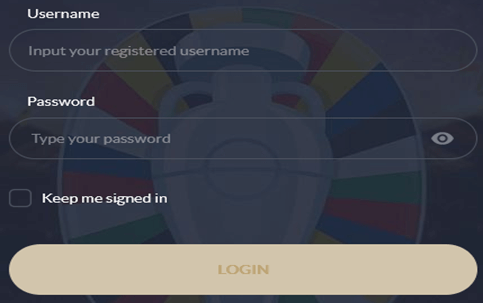
- Click "Deposit"

- Select deposit method "Mobile Deposit" and choose your preferred payment gateway

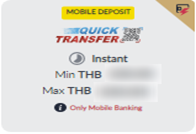
- Put Deposit Amount and click "SUBMIT"
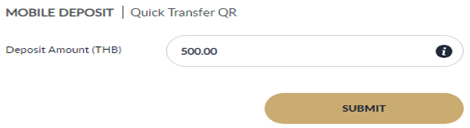
- Scan the QR code to transfer immediately
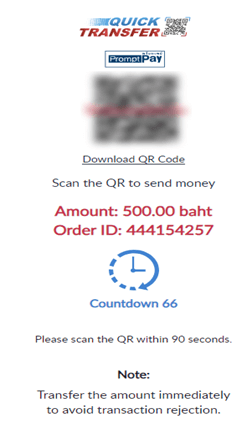
- Amount will be credited to your wallet and shown in history details

24H
- Go to Menu LOGIN > Put username and password and click "Login"

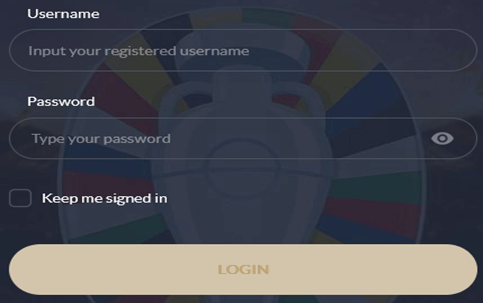
- Click "Deposit"

- Select deposit method "Mobile Deposit" and choose your preferred payment gateway


- Put Deposit Amount and click "SUBMIT"
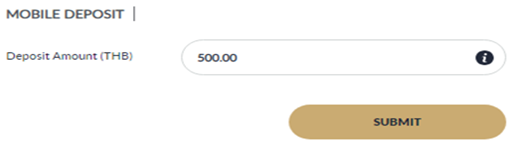
- Scan the QR code to transfer immediately
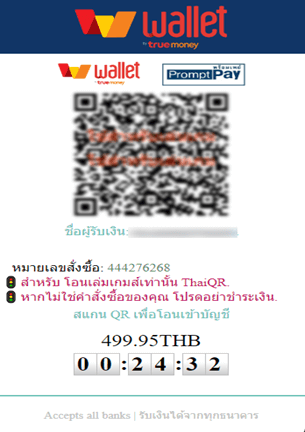
- Amount will be credited to your wallet and shown in history details

CapitalPay
- Go to Menu LOGIN > Put username and password and click "Login"

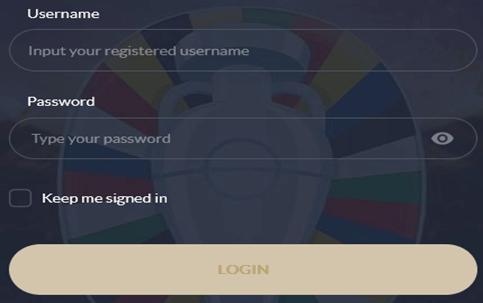
- Click "Deposit"

- Select deposit method "Mobile Deposit" and choose your preferred payment gateway

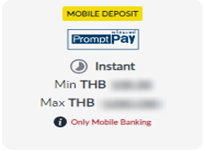
- Put Deposit Amount and click "SUBMIT"
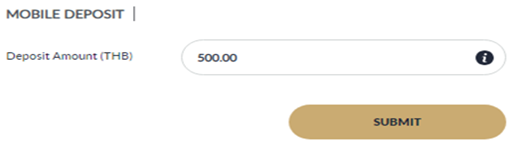
- Scan the QR code to transfer immediately
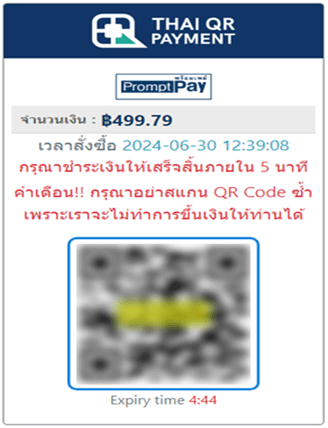
- Amount will be credited to your wallet and shown in history details

OOPAY
- Go to Menu LOGIN > Put username and password and click "Login"

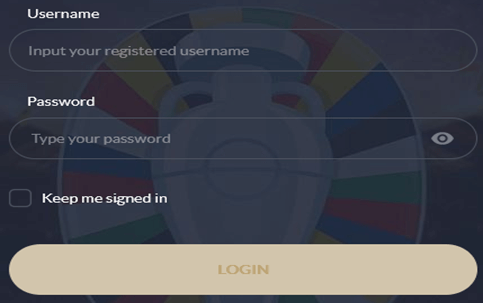
- Click "Deposit"

- Select deposit method "Mobile Deposit" and choose your preferred payment gateway

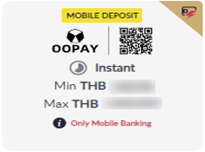
- Put Deposit Amount and click "SUBMIT"
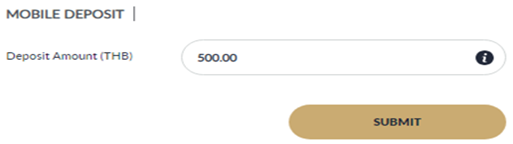
- Scan the QR code to transfer immediately
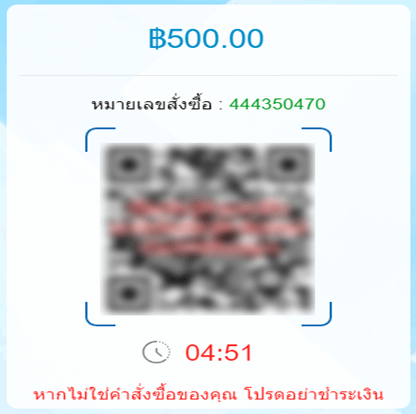
- Amount will be credited to your wallet and shown in history details

ASEANPAY
- Go to Menu LOGIN > Put username and password and click "Login"

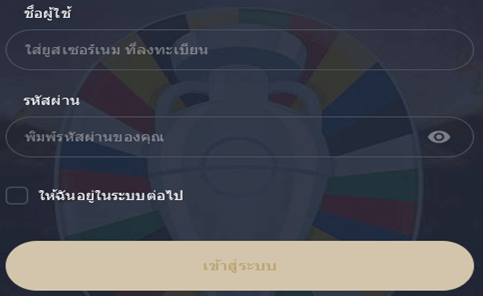
- Click "Deposit"

- Select deposit method "Mobile Deposit" and choose your preferred payment gateway

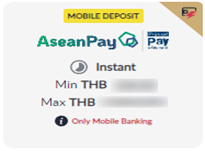
- Put Deposit Amount and click "SUBMIT"
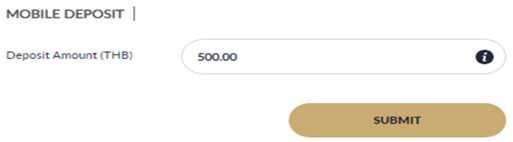
- Enter your registered account then click "Submit"
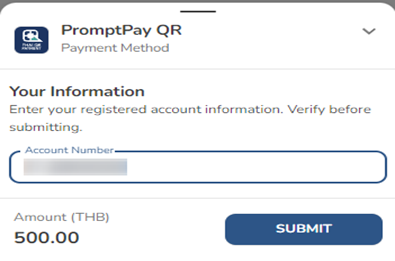
- Scan the QR code to transfer immediately and click "I've paid"
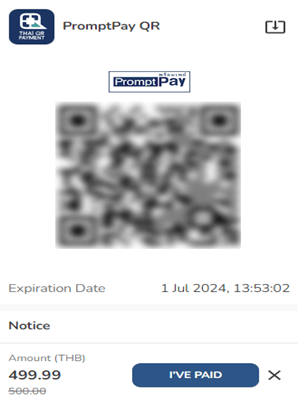
- Amount will be credited to your wallet and shown in history details

TrueMoney24H
- Go to Menu LOGIN > Put username and password and click "Login"

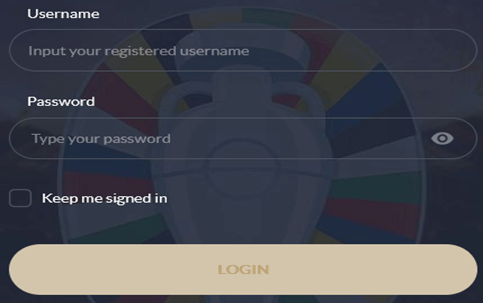
- Click "Deposit"

- Select deposit method "Mobile Deposit" and choose your preferred payment gateway

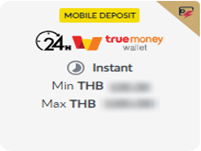
- Put Deposit Amount and click "SUBMIT"
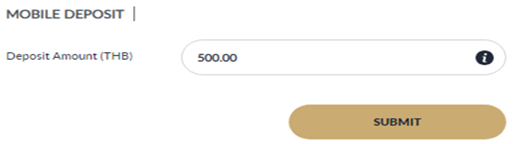
- Scan the QR code to transfer immediately
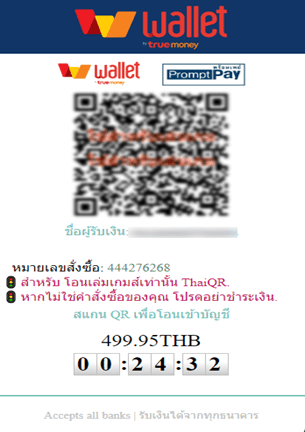
- Amount will be credited to your wallet and shown in history details

TrueMoneyYoufuPay
- Go to Menu LOGIN > Put username and password and click "Login"

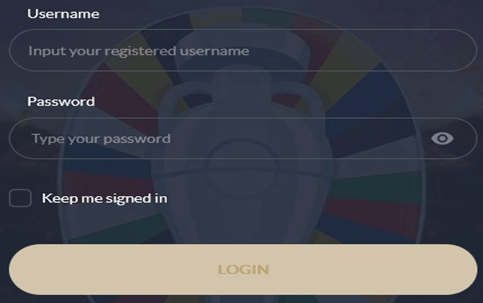
- Click "Deposit"

- Select deposit method "Mobile Deposit" and choose your preferred payment gateway

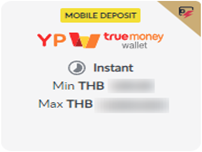
- Put Deposit Amount and click "SUBMIT"
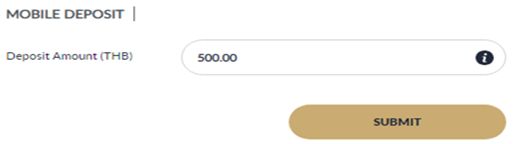
- Scan the QR code to transfer immediately
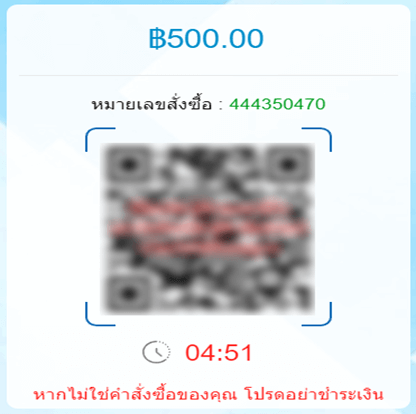
- Amount will be credited to your wallet and shown in history details

TETHER
Direpay
- Go to Menu LOGIN > Put username and password and click "Login"

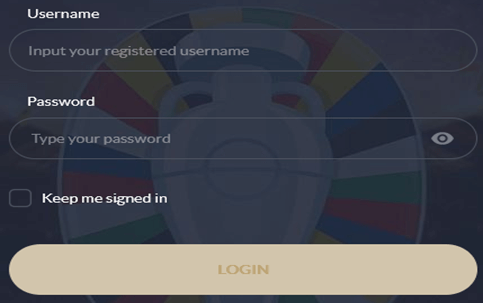
- Click "Deposit"

- Select deposit method "Crypto Currency" and choose your preferred payment gateway

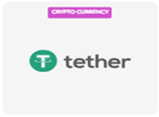
- Click "Direpay", Put Deposit Amount and click "SUBMIT"
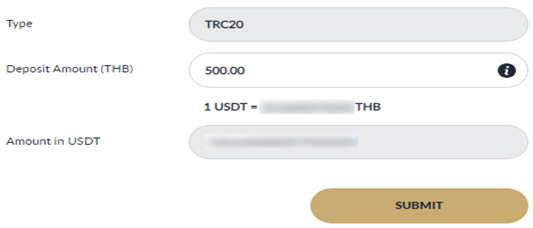
- Review and click "CONFIRM"
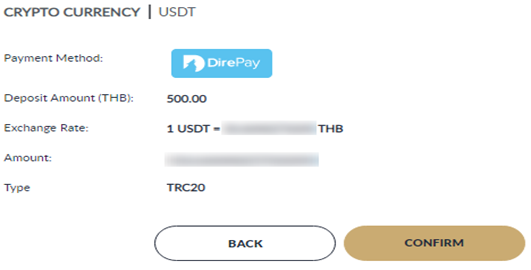
- Scan the QR code to transfer immediately
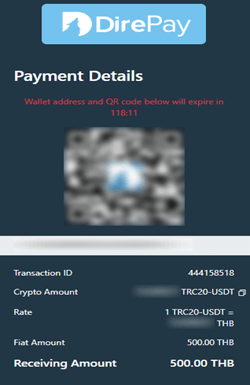
- Amount will be credited to your wallet and shown in history details

CoinCollect
- Go to Menu LOGIN > Put username and password and click "Login"

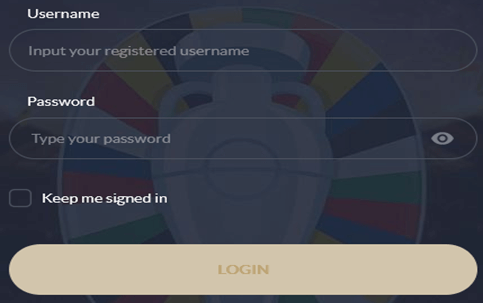
- Click "Deposit"

- Select deposit method "Crypto Currency" and choose your preferred payment gateway

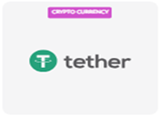
- Click "COIN COLLECT", Select Type, Put Deposit Amount and click "SUBMIT"
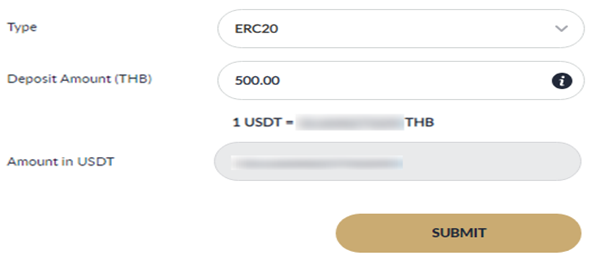
- Review and click "CONFIRM"
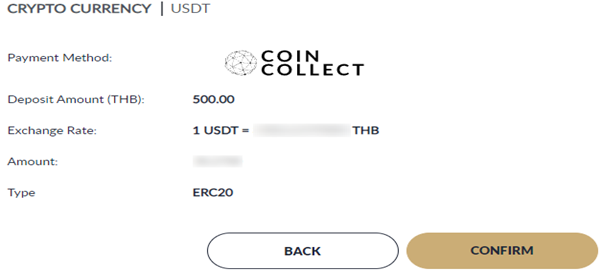
- Scan the QR code to transfer immediately
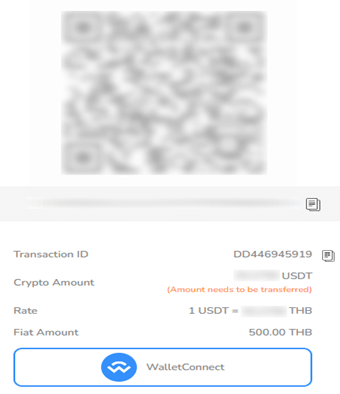
- Amount will be credited to your wallet and shown in history details

USD Coin - Direpay
- Go to Menu LOGIN > Put username and password and click "Login"


- Click "Deposit"

- Select deposit method "Crypto Currency" and choose your preferred payment gateway

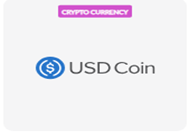
- Click "Direpay", Put Deposit Amount and click "SUBMIT"
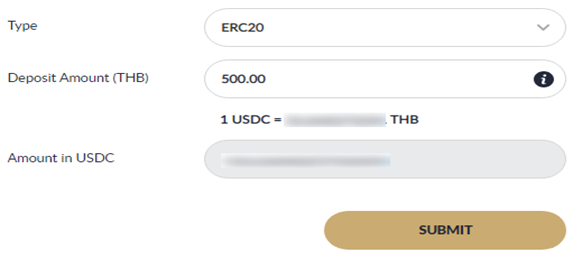
- Review and click "CONFIRM"
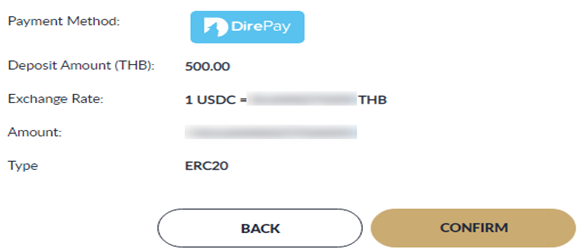
- Scan the QR code to transfer immediately
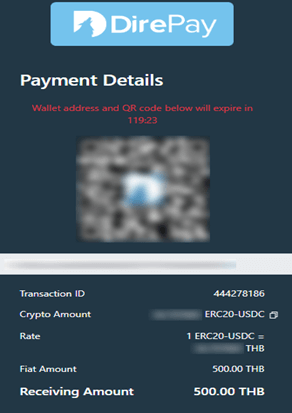
- Amount will be credited to your wallet and shown in history details


